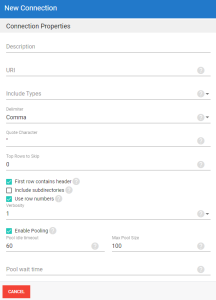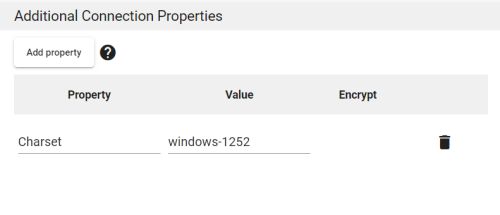Settings for Flat File
This page is intended to help you configure a new Flat File connection in Nectari DataSync.
Configuring a new Connection
When configuring a new flat file-type connection, you will first need to fill out the Connection Properties panel (shown below) as you would with any new DataSync source connection.
URI Field
The URI field allows you to specify a source file for your new connection. It is worth noting that both local and network file paths can be entered into the URI field. Also, source files may either be a single CSV file or a folder that contains multiple CSV files.
Additional Connection Properties
The Additional Connection Properties pane allows you to add extra parameters to Flat File-type source or destination connections. The extra parameters you add can either be Visible or Encrypted.
Additional Properties:
You can find descriptions and uses for many of the most common additional properties below:
Charset
If your source file is encoded in ANSI format, you must add the Charset parameter to your configuration in the Additional Connection Properties pane, exactly as it appears in the image below (including the value—windows-1252):
If your source file is encoded in UTF-8 format, no additional parameter is needed.
Culture
By default, DataSync uses the decimal separator from your computer's Windows regional format settings.
For Flat File connections, source and destination files must use a decimal separator that is compatible with your DataSync configuration. If the source or destination file uses a different decimal separator (e.g., a flat file that uses commas as the decimal separator but your regional settings are set to American English), you must add the Culture additional property to your configuration (as outlined in the table below).
| Added Decimal Separator | Property | Value |
|---|---|---|
| Commas | Culture | fr-FR (or other regional value that uses commas) |
| Periods | Culture | en-US (or other regional value that uses periods) |
Row Scan Depth
The Row Scan Depth additional property lets you define how many rows of your source file will be scanned to determine the data type of your table's columns.
The default scan depth is 100 rows. If you wish to alter that value, simply add a Row Scan Depth additional property and enter the desired value (e.g., 5000).
If you add a Row Scan Depth additional property with a value of 0 (zero), DataSync will scan the entirety of the flat file, regardless of its length. Scanning a larger amount of rows will result in longer processing times, but they will ultimately be more accurate.